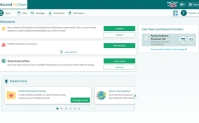You Inspire The Best in Us.
With the many advances in care and treatments, today’s patients have more and more reasons to expect the best outcomes. Here are the incredible stories of our patients and their journeys. Click on a thumbnail and scroll down to view each story.


McLeodMyChart
By Kelly Hughes
One of McLeod Health’s priorities on our journey to deliver medical excellence is to give patients access to their medical information. McLeod MyChart delivers online access 24 hours a day, 7 days a week from the convenience of your computer or smart device.
From McLeod MyChart, you can:
- Review summaries of your previous appointments, including issues addressed during each visit, your vital signs, and tests or referrals that were ordered.
- View your medications, including dosage information and instructions, and request a refill.
- View new lab results, as well as trends over time. For example, view results for your past cholesterol tests on a graph to see if you are close to meeting your target number.
- Access your family members’ medical records. For example, you can view your child’s growth charts, immunization history, and upcoming appointments.
How to Sign Up for a McLeod MyChart Account.
To sign up for McLeod MyChart, you must be at least 18 years old. There are several different methods available for MyChart signup:
- Clinical staff may sign you up directly while you are at the front desk or in the exam room.
- You may receive a MyChart activation code on your After Visit Summary.
- You may receive a text or email with an activation code when you come in for a visit.
- You may be able to use self-signup online to create a MyChart account by matching your information against what is on file in your medical record or with third-party identity verification.
How to Log in to McLeod MyChart.
From your internet browser, visit McLeodMyChart.org to access the login page. Enter your username and password, and click Sign In.
MyChart for iOS and MyChart for Android are portable versions of MyChart that you can use to manage your health information on the go.
If you have an iOS device, you can pair it with Apple Watch™, which gives you the ability to:
- See alerts for new information in MyChart
- View upcoming appointments
- Read messages
- Review your medication list
Download the MyChart App.
To install the MyChart app, go to the App Store or Google Play Store and search for “MyChart.”
After you open the app, select McLeod Health from the list of organizations. You can easily add or switch between your MyChart accounts at different healthcare organizations using the Switch Organizations button on the login screen or the Switch Organization menu option after you have logged in.
Once you have access to your McLeod MyChart account, you can start to navigate the various features and learn how to use them to take control of your health.
Health
View Your Test Results - With MyChart, you can view test results as soon as they become available, rather than waiting for a phone call or letter from your physician. Know that you will likely see results before your healthcare provider has had a chance to review them. After your provider reviews your results, you might see additional comments and interpretations in MyChart. To view test results, go to Health > Test Results. Select a test to see more information about it, such as:
- The standard range for the result
- Any additional comments your provider entered about the result
Manage Your Medications - Go to Health > Medications to see all of your current medications in one place. You can see details for each medication, including the prescribed dosage, instructions and the physician who prescribed the medication. You can view additional information about a medication, such as precautions to consider when taking the medication and potential side effects, by clicking the Learn more link.
Messaging
View Messages from Your Clinic - You can read any messages sent by your doctor or other clinic staff by going to your Inbox (Messaging > Message Center).
Ask Your Doctor for Medical Advice - If you have a non-urgent medical question, you can send a message to your doctor/nurse. This message is secure, meaning your information stays private as it is sent over the Internet.
You might use the Get Medical Advice feature if you are unsure whether you should come in for an appointment, if you need clarification on the dosage of one of your medications or something that was discussed in a recent visit, or if you just want advice about a common illness.
- Go to Messaging > Ask a Question.
- Click New Medical Question.
- Select a recipient from the list. This list might include your primary care provider, another doctor you have recently seen or the general nursing staff at the clinic.
- Select a subject for your message and enter your question.
- When you are finished, click Send.
Someone at your clinic should respond to you within two business days. If you have opted to receive notifications for new messages in your MyChart account, you will receive a message or push notification letting you know that the clinic has responded to your request.
Family Access
If you have access to your family members’ medical records, you can view most of the information in their records in the same way that you view your own. Some things that might be particularly useful include:
- Viewing or printing your child’s immunization record
- Viewing your child’s growth charts
- Viewing a family member’s test results
After you have received permission, you can view a family member’s records by clicking the photo or name for that family member in MyChart.
After you read the proxy access disclaimer, click Accept to continue to your family member’s chart.
Invite Someone Else to Access Your Record –
- Go to Health > Share My Record and select Friends and Family Access.
- On the Friends and Family Access page, click Invite Someone under the Who Can See My Record? section.
- Enter that person’s name and email address, confirm the level of access, and click Send Invite. The invitation then appears as Pending at the top of the page.
- After you send the invitation, the recipient receives an email to notify them that you have invited them to have access to your account. From this email, they can click a link that takes them to a page where they must enter your date of birth to confirm that they know you and accept the invitation.
- You will receive a tickler message to let you know when the person has received your invitation. The Pending label is then removed from that person’s name on the Friends and Family Access page. You can return to this page at any time to edit or revoke that person’s access.
Billing and Insurance
View Your Outstanding Balance - To see the outstanding account balance for any of your accounts, go to Billing > Billing Summary. To view additional information about an account, including past statements, click the View account link.
Make a Payment –
- Go to Billing > Billing Summary.
- Click Pay Now for the account on which you want to make a payment.
- Enter the amount to pay along with your credit card or bank account information. Click Continue.
- Review your payment information and click Submit Payment.
And this is just the beginning. McLeod MyChart offers additional features designed to make managing your healthcare easy and convenient. For more information or to request your activation code, speak to your healthcare provider at any McLeod Physician Associates office or hospital registration department. Our commitment is to continue providing excellent healthcare to you and your family.
-
McLEOD REGIONAL MEDICAL CENTER FLORENCE
843-777-2000 -
McLEOD DARLINGTON
843-777-1100 -
McLEOD DILLON
843-774-4111 -
McLEOD LORIS
843-716-7000 -
McLEOD SEACOAST
843-390-8100 -
McLEOD CHERAW
843-537-7881 -
McLEOD CLARENDON
803-433-3000



-
McLEOD REGIONAL MEDICAL CENTER FLORENCE
843-777-2000 -
McLEOD DARLINGTON
843-777-1100 -
McLEOD DILLON
843-774-4111 -
McLEOD LORIS
843-716-7000 -
McLEOD SEACOAST
843-390-8100 -
McLEOD CHERAW
843-537-7881 -
McLEOD CLARENDON
803-433-3000
 Find a Doctor
Find a Doctor  Locations
Locations  Services
Services